Azure Virtual Desktop is a desktop and application virtualization service that runs in the Azure cloud. This article helps Desktop Infrastructure Architects, Cloud Architects, Desktop Administrators, or System Administrators explore Azure Virtual Desktop and build virtualized desktop infrastructure (VDI) solutions at enterprise scale. Enterprise-scale solutions generally cover 1,000 virtual desktops and above.
Relevant use cases
Most demand for enterprise virtual desktop solutions comes from:
- Security and regulation applications like financial services, healthcare, and government.
- Elastic workforce needs like remote work, mergers and acquisition, short-term employees, contractors, and partner access.
- Specific employees like bring your own device (BYOD) and mobile users, call centers, and branch workers.
- Specialized workloads like design and engineering, legacy apps, and software development test.
Architecture
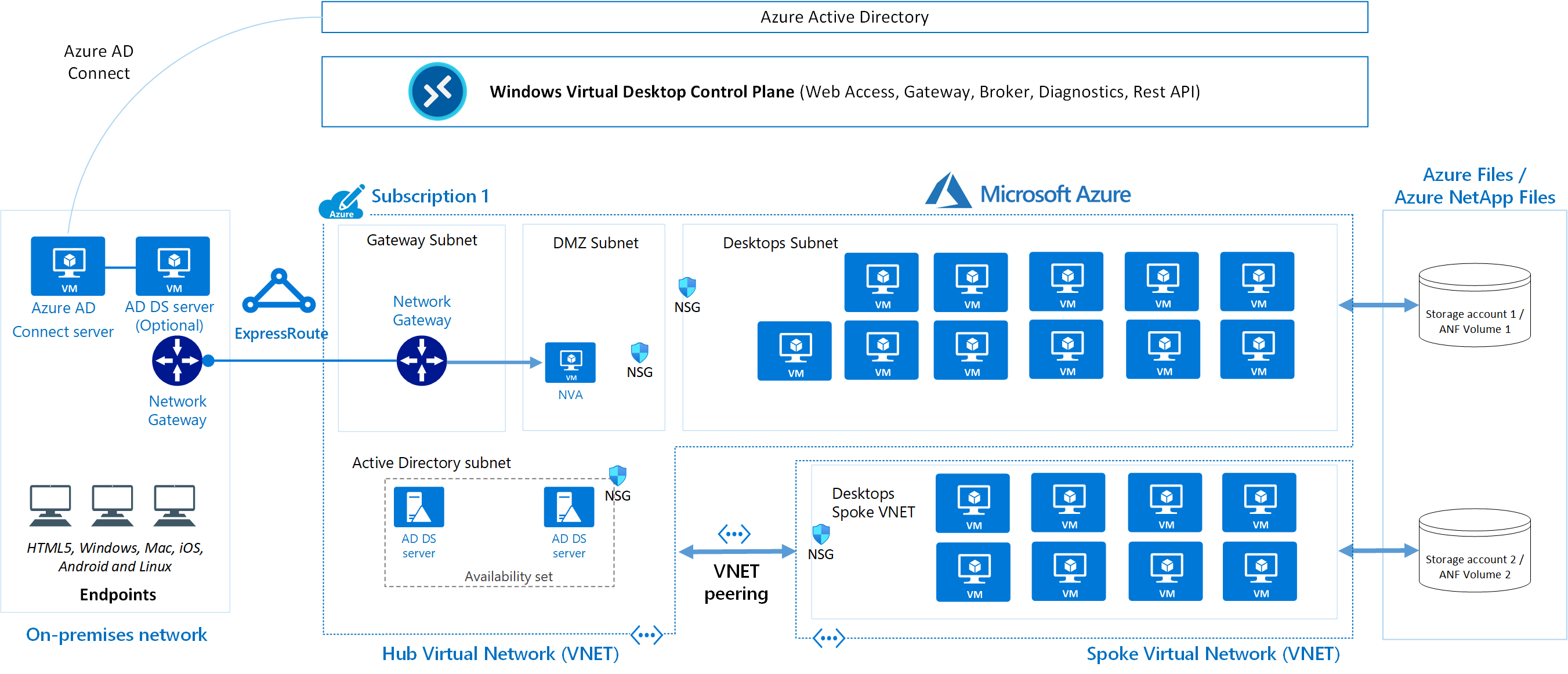
Download a Visio file of this architecture.
Dataflow
This diagram shows a typical architectural setup for Azure Virtual Desktop.
- The application endpoints are in the customer's on-premises network. ExpressRoute extends the on-premises network into the Azure cloud, and Azure AD Connect integrates the customer's Active Directory Domain Services (AD DS) with Azure Active Directory (Azure AD).
- The Azure Virtual Desktop control plane handles Web Access, Gateway, Broker, Diagnostics, and extensibility components like REST APIs.
- The customer manages AD DS and Azure AD, Azure subscriptions, virtual networks, Azure Files or Azure NetApp Files, and the Azure Virtual Desktop host pools and workspaces.
- To increase capacity, the customer uses two Azure subscriptions in a hub-spoke architecture, and connects them via virtual network peering.
For more information about FSLogix Profile Container – Azure Files and Azure NetApp Files best practices, see FSLogix for the enterprise
Components
Azure Virtual Desktop service architecture is similar to Windows Server Remote Desktop Services. Microsoft manages the infrastructure and brokering components, while enterprise customers manage their own desktop host virtual machines (VMs), data, and clients.
Components Microsoft manages
Microsoft manages the following Azure Virtual Desktop services, as part of Azure:
- Web Access: The Web Access service within Window Virtual Desktop lets users access virtual desktops and remote apps through an HTML5-compatible web browser as they would with a local PC, from anywhere on any device. You can secure Web Access using multifactor authentication in Azure Active Directory.
- Gateway: The Remote Connection Gateway service connects remote users to Azure Virtual Desktop apps and desktops from any internet-connected device that can run an Azure Virtual Desktop client. The client connects to a gateway, which then orchestrates a connection from a VM back to the same gateway.
- Connection Broker: The Connection Broker service manages user connections to virtual desktops and remote apps. The Connection Broker provides load balancing and reconnection to existing sessions.
- Diagnostics: Remote Desktop Diagnostics is an event-based aggregator that marks each user or administrator action on the Azure Virtual Desktop deployment as a success or failure. Administrators can query the event aggregation to identify failing components.
- Extensibility components: Azure Virtual Desktop includes several extensibility components. You can manage Azure Virtual Desktop using Windows PowerShell or with the provided REST APIs, which also enable support from third-party tools.
Components you manage
Customers manage these components of Azure Virtual Desktop solutions:
- Azure Virtual Network: Azure Virtual Network lets Azure resources like VMs communicate privately with each other and with the internet. By connecting Azure Virtual Desktop host pools to an Active Directory domain, you can define network topology to access virtual desktops and virtual apps from the intranet or internet, based on organizational policy. You can connect an Azure Virtual Desktop to an on-premises network using a virtual private network (VPN), or use Azure ExpressRoute to extend the on-premises network into the Azure cloud over a private connection.
- Azure AD: Azure Virtual Desktop uses Azure AD for identity and access management. Azure AD integration applies Azure AD security features like conditional access, multi-factor authentication, and the Intelligent Security Graph, and helps maintain app compatibility in domain-joined VMs.
- AD DS: Azure Virtual Desktop VMs must domain-join an AD DS service, and the AD DS must be in sync with Azure AD to associate users between the two services. You can use Azure AD Connect to associate AD DS with Azure AD.
- Azure Virtual Desktop session hosts: A host pool can run the following operating systems:
- Windows 7 Enterprise
- Windows 10 Enterprise
- Windows 10 Enterprise Multi-session
- Windows Server 2012 R2 and above
- Custom Windows system images with pre-loaded apps, group policies, or other customizations
You can choose VM sizes, including GPU-enabled VMs. Each session host has a Azure Virtual Desktop host agent, which registers the VM as part of the Azure Virtual Desktop workspace or tenant. Each host pool can have one or more app groups, which are collections of remote applications or desktop sessions that users can access.
- Azure Virtual Desktop workspace: The Azure Virtual Desktop workspace or tenant is a management construct to manage and publish host pool resources.
Personal and pooled desktops
Personal desktop solutions, sometimes called persistent desktops, allow users to always connect to the same specific session host. Users can typically modify their desktop experience to meet personal preferences, and save files in the desktop environment. Personal desktop solutions:
- Let users customize their desktop environment, including user-installed applications and saving files within the desktop environment.
- Allow assigning dedicated resources to a specific user, which can be helpful for some manufacturing or development use cases.
Pooled desktop solutions, also called non-persistent desktops, assign users to whichever session host is currently available, depending on the load-balancing algorithm. Because the users don't always return to the same session host each time they connect, they have limited ability to customize the desktop environment and don't usually have administrator access.
Windows servicing
There are several options for updating Azure Virtual Desktop instances. Deploying an updated image every month guarantees compliance and state.
Relationships between key logical components
- Purposeful Design: Travel with ease and look great...
- Ready-to-Go Performance: The Aspire 3 is...
- Visibly Stunning: Experience sharp details and...
- Internal Specifications: 8GB LPDDR5 Onboard...
- The HD front-facing camera uses Acer’s TNR...
- 【14" HD Display】14.0-inch diagonal, HD (1366 x...
- 【Processor & Graphics】Intel Celeron N4120, 4...
- 【RAM & Storage】8GB high-bandwidth DDR4 Memory...
- 【Ports】1 x USB 3.1 Type-C ports, 2 x USB 3.1...
- 【Windows 11 Home in S mode】You may switch to...
Last update on 2024-04-05 / Affiliate links / Images from Amazon Product Advertising API
The relationships between host pools, workspaces and other key logical components vary. The following diagram summarises these relationships.
The bracketed numbers relate to the diagram above.
- (1) An application group that contains a published desktop cannot contain any other published resources and is called a desktop application group.
- (2) Application groups assigned to the same host pool must be members of the same workspace.
- (3) A user account can be assigned to an application group either directly or via an Azure AD group. It's possible to assign no users to an application group but then it cannot service any.
- (4) It's possible to have an empty workspace but it cannot service users.
- (5) It's possible to have an empty host pool but it cannot service users.
- (6) It's possible for a host pool not to have any application groups assigned to it but it cannot service users.
- (7) Azure AD is required for AVD. This is because Azure AD user accounts and groups must always be used to assign users to AVD application groups. Azure AD is also used to authenticate users into the AVD service. AVD session hosts can also be members of an Azure AD domain and in this situation the AVD published applications and desktop sessions will also be launched and run (not just assigned) using Azure AD accounts.
- (7) Alternatively AVD session hosts can be members of an AD DS (Active Directory Domain Services) domain and in this situation the AVD published applications and desktop sessions will be launched and run (but not assigned) using AD DS accounts. To reduce user and administrative overhead AD DS can be synchronized with Azure AD using Azure AD Connect.
- (7) Finally AVD session hosts can, instead, be members of an Azure AD DS (Azure Active Directory Domain Services) domain and in this situation the AVD published applications and desktop sessions will be launched and run (but not assigned) using Azure AD DS accounts. Azure AD is automatically synchronized with Azure AD DS, one way from Azure AD to Azure AD DS only.
| Resource | Purpose | Logical relationships |
|---|---|---|
| Published desktop | A Windows desktop environment running on AVD session host(s) and delivered to users over the network | Member of one and only one application group (1) |
| Published application | A Windows application running on AVD session host(s) and delivered to users over the network | Member of one and only one application group |
| Application group | A logical grouping of published applications or a published desktop | – Contains a published desktop (1) or one or more published applications – Assigned to one and only one host pool (2) – Member of one and only one workspace (2) – One or more Azure AD user accounts and/or groups are assigned to it (3) |
| Azure AD user account/group | Identifies the users who are permitted to launch published desktops and/or applications | – Member of one and only one Azure Active Directory – Assigned to one or more application groups (3) |
| Azure AD (7) | Identity provider | – Contains one or more user accounts/groups that must be used to assign users to application groups and may also be used to log onto the session hosts – Can hold the memberships of the session hosts – Can be synchronized with AD DS or Azure AD DS |
| AD DS (Active Directory Domain Services) (7) | Identity and directory services provider | – Contains one or more user accounts/groups that may be used to log onto the session hosts – Can hold the memberships of the session hosts – Can be synchronized with Azure AD |
| Azure AD DS (Azure Active Directory Domain Services) (7) | PaaS-based identity and directory services provider | – Contains one or more user accounts/groups that may be used to log onto the session hosts – Can hold the memberships of the session hosts – Synchronized with Azure AD |
| Workspace | A logical grouping of application groups | Contains one or more application groups (4) |
| Host pool | A group of identical session hosts that serve a common purpose | – Contains one or more session hosts (5) – One or more application groups are assigned to it (6) |
| Session host | A virtual machine that hosts published desktops and/or applications | Member of one and only one host pool |
Considerations
Numbers in the following sections are approximate. The numbers are based on a variety of large customer deployments, and they might change over time.
Also, note that:
- You can't create more than 200 application groups per single Azure AD tenant.
- We recommend that you don't publish more than 50 applications per application group.
Azure limitations
The Azure Virtual Desktop service is scalable to more than 10,000 session hosts per workspace. You can address some Azure platform and Azure Virtual Desktop control plane limitations in the design phase to avoid changes in the scaling phase.
- We recommend deploying not more than 5,000 VMs per Azure subscription per region, this recommendation applies to both personal and pooled host pools based on Windows 10 Enterprise single and multi-session. Most customers use Windows 10 Enterprise multi-session, which allows multiple users to log on to each VM. You can increase the resources of individual session host VMs to accommodate more user sessions.
- For automated session host scaling tools, the limits are around 2,500 VMs per Azure subscription per region, because VM status interaction consumes more resources.
- To manage enterprise environments with more than 5,000 VMs per Azure subscription in the same region, you can create multiple Azure subscriptions in a hub-spoke architecture and connect them via virtual network peering, as in the preceding example architecture. You could also deploy VMs in a different region in the same subscription to increase the number of VMs.
- Azure Resource Manager (ARM) subscription API throttling limits don't allow more than 600 Azure VM reboots per hour via the Azure portal. You can reboot all your machines at once via the operating system, which doesn't consume any Azure Resource Manager subscription API calls. For more information about counting and troubleshooting throttling limits based on your Azure subscription, see Troubleshoot API throttling errors.
- You can currently deploy 399 VMs per Azure Virtual Desktop ARM template deployment without Availability Sets, or 200 VMs per Availability Set. You can increase the number of VMs per deployment by switching off Availability Sets in either the ARM template or the Azure portal host pool enrollment.
- Azure VM session host name prefixes can't exceed 11 characters, due to auto-assigning of instance names and the NetBIOS limit of 15 characters per computer account.
- By default, you can deploy up to 800 instances of most resource types in a resource group. Azure Compute doesn't have this limit.
For more information about Azure subscription limitations, see Azure subscription and service limits, quotas, and constraints.
VM sizing
Virtual machine sizing guidelines lists the maximum suggested number of users per virtual central processing unit (vCPU) and minimum VM configurations for different workloads. This data helps estimate the VMs you need in your host pool.
- EFFICIENT PERFORMANCE: Equipped with 4GB...
- Powerful configuration: Equipped with the Intel...
- LIGHTWEIGHT AND ADVANCED - The slim case weighs...
- Multifunctional interface: fast connection with...
- Worry-free customer service: from date of...
- Powered by an Intel Core i5 13th Gen 13420H 1.5GHz...
- Equipped with an NVIDIA GeForce RTX 3050 6GB GDDR6...
- Includes 8GB of DDR4-3200 RAM for smooth...
- Features a spacious 512GB Solid State Drive for...
- Boasts a vibrant 15.6" FHD IPS Micro-Edge...
- Processor - Powered by 11 Gen i5-1145G7 Processor...
- Memory and Storage - Equipped with 16GB of...
- FHD Display - 15.6 inch (1920 x 1080) FHD display,...
- FEATURES - Intel Iris Xe Graphics – Audio by...
- Convenience & Warranty: 2 x Thunderbolt 4 with...
Last update on 2024-04-05 / Affiliate links / Images from Amazon Product Advertising API
Use simulation tools to test deployments with both stress tests and real-life usage simulations. Make sure the system is responsive and resilient enough to meet user needs, and remember to vary the load sizes when testing.
Pricing
Architect your Azure Virtual Desktop solution to realize cost savings. Here are five different options to help manage costs for enterprises:
- Windows 10 multi-session: By delivering a multi-session desktop experience for users that have identical compute requirements, you can let more users log onto a single VM at once, resulting in considerable cost savings.
- Azure Hybrid Benefit: If you have Software Assurance, you can use Azure Hybrid Benefit for Windows Server to save on the cost of your Azure infrastructure.
- Azure Reserved Instances: You can prepay for your VM usage and save money. Combine Azure Reserved Instances with Azure Hybrid Benefit for up to 80 percent savings over list prices.
- Session host load-balancing: When setting up session hosts, Breadth-first is the standard default mode, which spreads users randomly across session hosts. Depth-first mode fills up a session host server with the maximum number of users before it moves on to the next session host. You can adjust this setting for maximum cost benefits.






